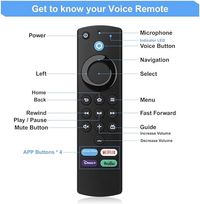Main Reasons for Buffering and Freezing Firesticks
Some of the most common issues why buffering happens on Firestick or Fire TV include:
Bad Connection: The main reason users experience Firestick buffering is due to poor connection and slow Internet speed. There are several fixes for this.
Amazon has a built-in Wi-Fi speed test on its Fire TV devices that provides a convenient way to check network speeds in seconds.
1. On the Fire TV home screen, hover over the Settings icon.
2. Scroll down and click Network..
3. Select your Wi-Fi Network.
4. Press the Play/Pause button on your Firestick remote.
5. This will bring you to a Connection Status screen. Click Run Speed Test.
6. Wait a few seconds for your Firestick to test the network download speed.
Overheating Device: The Firestick tends to overheat when used continuously for long hours. Buffering is just one effect along with connectivity loss, frequent restarting, lagging hardware, freezing menu, and melted casing.
Outdated Software (OS): If your Firestick has an outdated operating system, it will not be able to fix bugs that may cause buffering. Visit the video section of how to update your firestick software.
Distance from Wi-Fi Router: When the device is out of range of your wireless network, it will have poor signal strength from your modem router.
Full storage and Low RAM: Both the Firestick and Fire TV are equipped with only 8 GB of internal storage. They are also not built with USB or SD card ports so it won’t take you too long to use up all the storage when you download your favorite apps. In addition, when too many apps are running in the background, it can definitely affect your 1.5 GB RAM. This is where you need to clean the cache on firestick. We have a video on this under videos at top of page.
Other Hardware Problems: It could also be that your modem router, ethernet cable, smart TV or other devices used together with the Firestick or Fire TV have hardware issues. Your internet provider can run a test of your line and equipment.
Ads and Suggested Content: If you have been using the Firestick or any Fire TV device for a while now, you have likely noticed the constant ads and suggested content running in the background. This is not only annoying as a user, but these ads running will also slow down your device performance. This has been done already by CCSInc4u, so this is just informative information. If you do experience this, simply restart the device and that will refresh the device. Hold down the play/pause button and while still holding it down, press and hold the middle of the circle and after 8 secs it will reboot. Can also see this by scrolling down to next topic.